Well,most of them think WLAN is only used for internet because of those commonly know tag"WIFI enabled"...But there are many more possibilities...
U can also play multiplayer lan games by connecting 2 computer using ad hoc facility in ur PC with windows 7
Let me explain in detail..
Things u need beofre playing a Multiplayer game via a wireless network...
1)A PC with WLAN (most of the Laptops now carry a built in WLAN)
2)A game with multiplayer capability
Thats all!!
Follow these steps:
1)Switch on ur WLAN(wifi)
2)Now u have to create a WLAN ad hoc network.
Go to control panel
3)Network and sharing center--->Setup a connection or Network..
4)A new window pops up....scroll down u'll see SETUP AD HOC Network,click on it
5)and click on Next...
6) It will ask for the name of the network..give a name of ur choice...for a instance take it as ABC
7) In the password block ,enter the password of the network(ull need this password to connect to ur PC from other PC)
8)Set Authentication type to WEP
9)check the SAVE THIS NETWORK box
And click on next and finally a Wlan network is ready to get connected....(The first time u set up a network,it will automatically initiates the network,but for the second time u need to do it manually,ill explain it at last!!)
So now the server is ready to accept connections from other computer...
Now on the second PC... Switch on it's WIFI(wlan) and a the right-lower corner u'll find a icon in notification area like a computer monitor...when u click on it,a small window above it popups,its the network manager....it will display all the wifi networks which is in the range of ur PC.... And the network that u create in the first PC...i.e ABC will appear on here..click on it and select CONNECT.... it will ask for the password..enter the password which u gave while creating the network....and hit enter......Well it done now both of ur PC are connected...
Now u can share files,data,music,play games..etc etc...
As for gaming...Example NFS most wanted go to --->LAN play ...--->create a game server(press 1) give a name and wait for other to join ..
Next on the other PC which u connect it to ur PC,open NFS game go to lan play ,u can see the game server on the list...ENTER ..input ur name....and OK
Then go to SESSION GAME and ENTER
again Enter ...then u will enter the game room....then lock down and ur ready to play the game!!!
EnJoY
The next time u need to connect to the ABC network ..follow these steps
On the right-lower corner u'll find a icon in notification area like a computer monitor...when u click on it,a small window above it popups,its the network manager....it will display all the wifi networks which is in the range of ur PC.... And the network that u create in the first PC...i.e ABC will appear on here..click on it and select CONNECT.... it will ask for the password..enter the password which u gave while creating the network....and hit enter......Well it done now both of ur PC are connected...




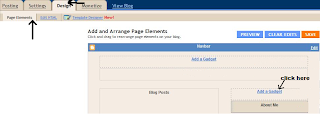
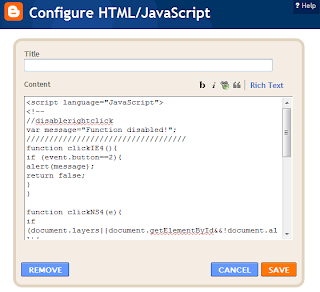
 Gunaseelan SEO
Gunaseelan SEO


